View Templates
A View Template allows you to save pre-defined graphic and visual settings to a template, so that they can be applied to any 3D view or a floor plan at any time, from the 3D objects module.
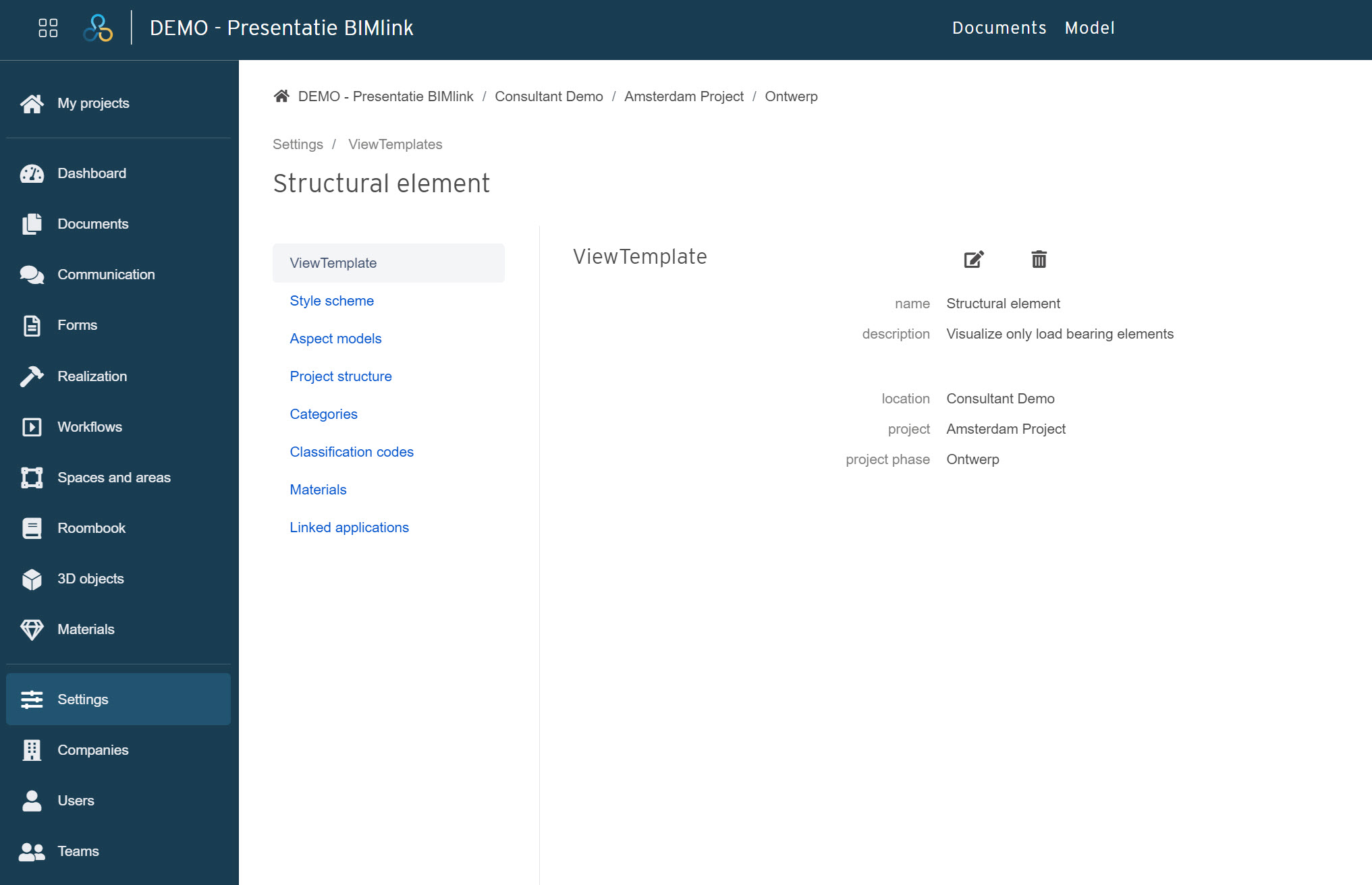
When creating a new View Template, you can make multiple selections:
- Style schemes: apply visual overrides to your view. read more about Style schemes.
- Aspect models: choose which specific models the elements should be shown from. read more about Aspect models.
- Project structure: select which project structure to apply to your template
- Categories: choose which categories the elements should be shown from
- Classification codes: specify which classification codes will be saved to the template
- Materials: filter out which specific materials will be shown in the template
- Linked applications: displays which applications are linked, from which the data can be imported
Related Articles
User role permissions
When a user is added to a team, an administrator will assign a user role to that user based on what their responsibilities will be within the team. Because teams are then assigned at project phase level, the visibility of various locations, buildings ...Attach documents to 3D model elements
In BIMcollab Twin, users can attach documents uploaded in their Project phase directly to specific elements within the 3D model. Connecting documents to relevant objects provides context specific information and makes it easier to find relevant ...Integrations available for BIMcollab Twin
It is possible to seamlessly link your information stored on BIMcollab Twin to a number of other applications and platforms. Thanks to our Open API, this enables you to work many of your favourite apps within your preferred linked ecosystem. This ...Modules
What is each BIMcollab Twin module about? BIMcollab Twin consist of multiple modules in the Project Environment. The functionality of each module is tailored to the specific phase of a building life cycle: from design to use and management. Different ...Adding communication to object(type)
To add communication to 3D objects, go to the 3D objects module. When the model is loaded, in the view, select the object (1) to which you want to add the communication. Then, in the right sidebar, open the Communication panel (2). There you'll find ...