Download documents
This article provides a quick guide on downloading and accessing documents in BIMcollab Twin.
Start by finding the documents you need. Once you are in the right project and phase (1) , go to the document module (2), filter and search for the needed documents. In this article we will explain how to download them.
Instant download
In the document overview, you can click on the download button next to the name of the document. The document will be saved in the 'Downloads' folder of your device.
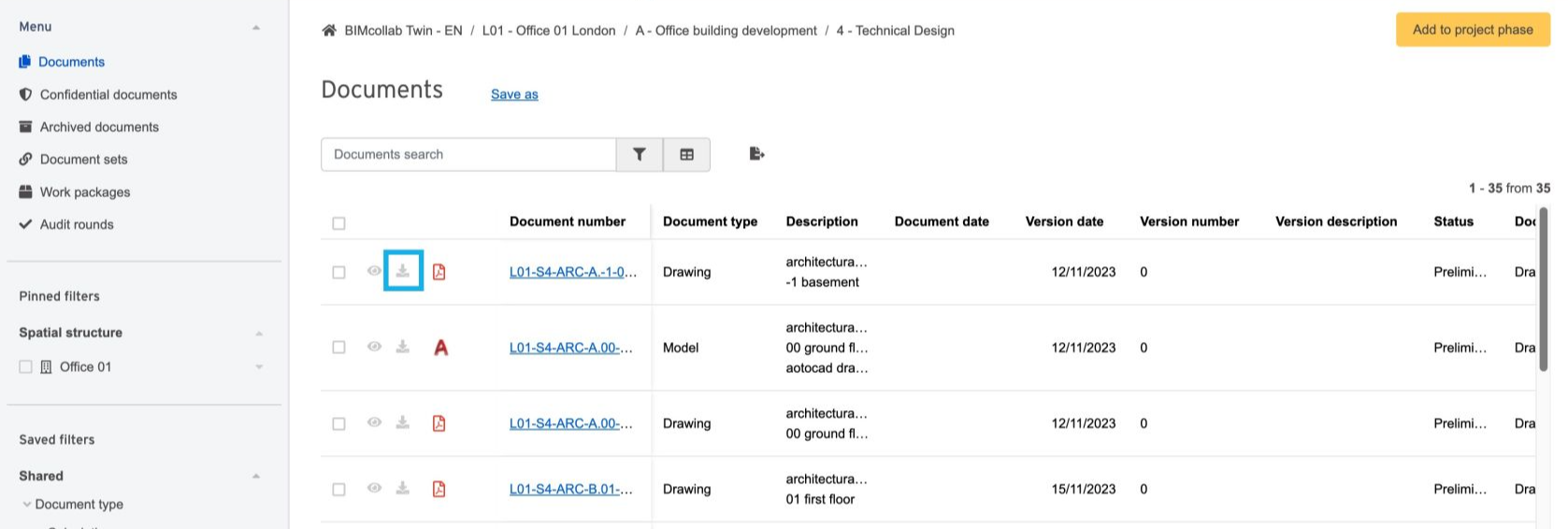
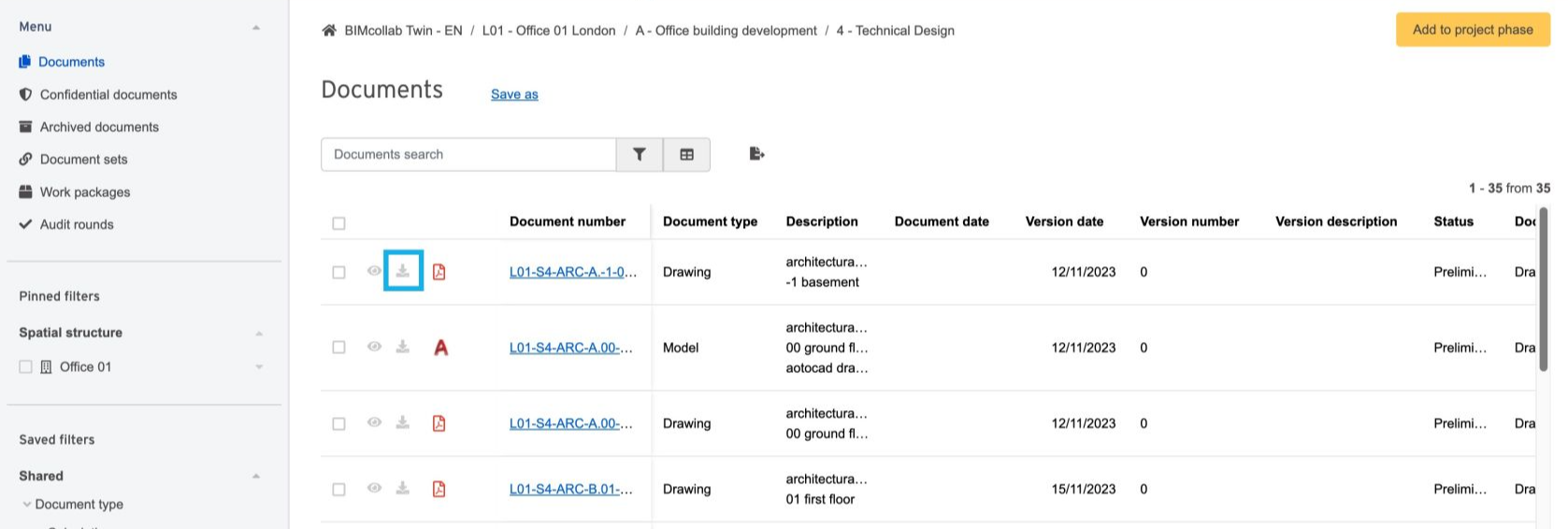
Download multiple files
If you want to download multiple files at the same time, select them from the overview page and choose the download settings from the download menu.
In the menu you will be able to choose to download:
Document
- With attachments - you can download all the files attached to the document in question. The attachments will be downloaded as a .zip file.
- With linked documents - you can download all the documents from Twin environment that are linked to the initial document.
Upload list
- Includes information about all the selected documents in a form of upload list, so that you can use this list to reupload the new version of documents when ready. This will also include all the existing attachments.
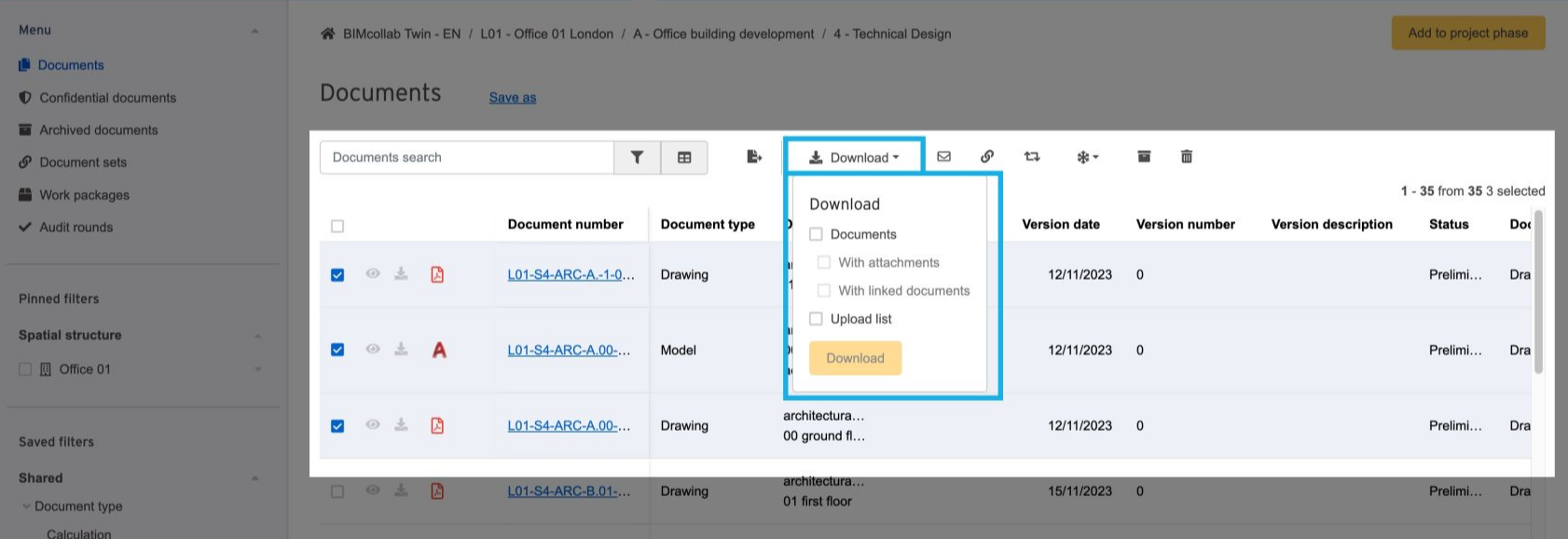

Downloading multiple documents is only available at phase level within the spatial structure.

By clicking on a specific document, the document detail page will open. Here, you will find a 'Download' button for each document. You can choose to download documents along with their upload lists and attachments.
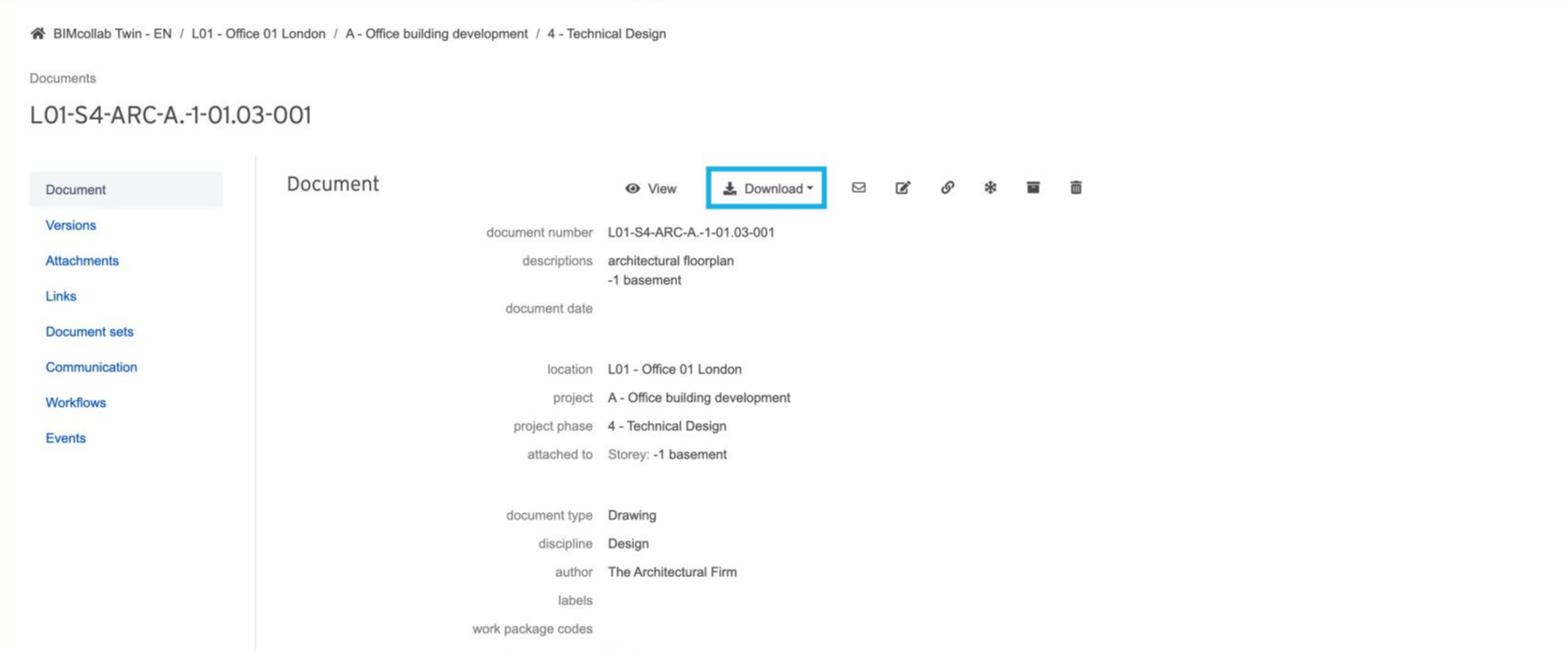
Download file version
If you want to download a specific version of a file, go to the file details page and click on Version panel (1). You can choose the version you need and download it by clicking on the download icon (2).
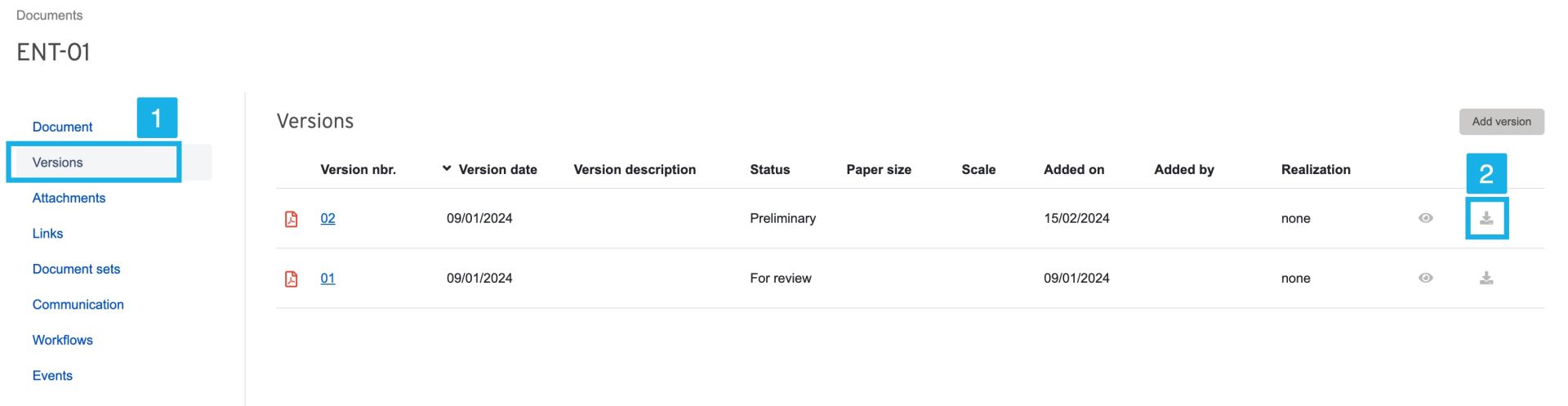
Export to excel: Documents overview
If you want to extract an overview of all of your documents, you can export a document list to an Excel file. The export will follow the order and filters of the current view.
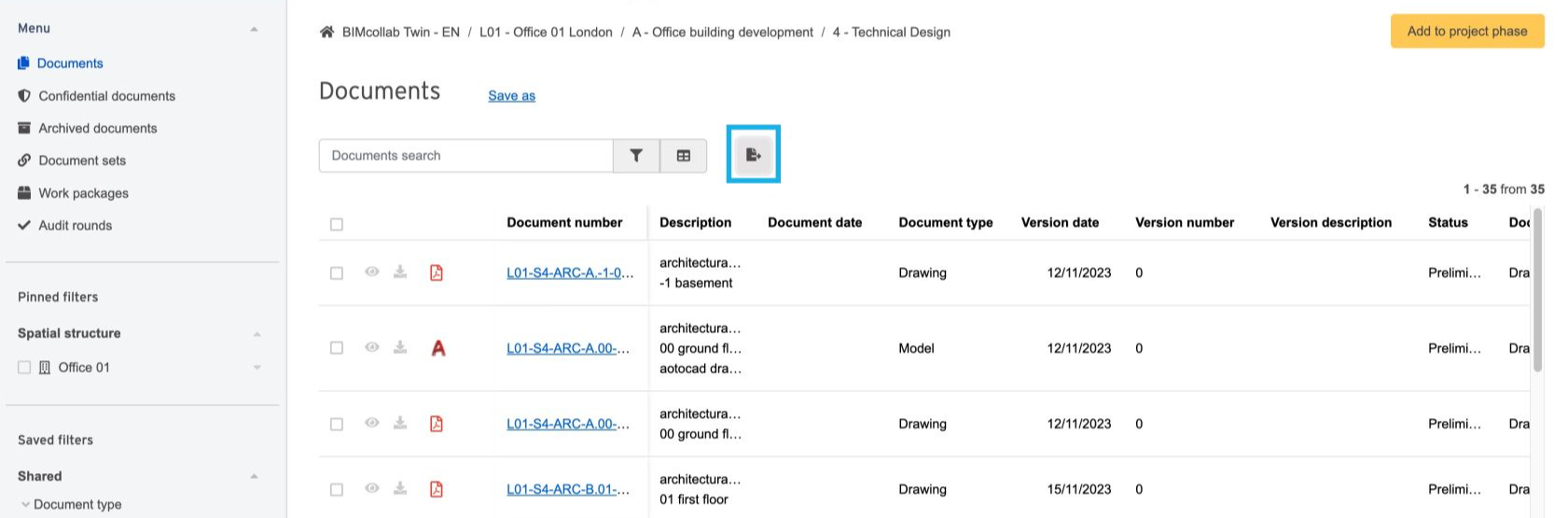
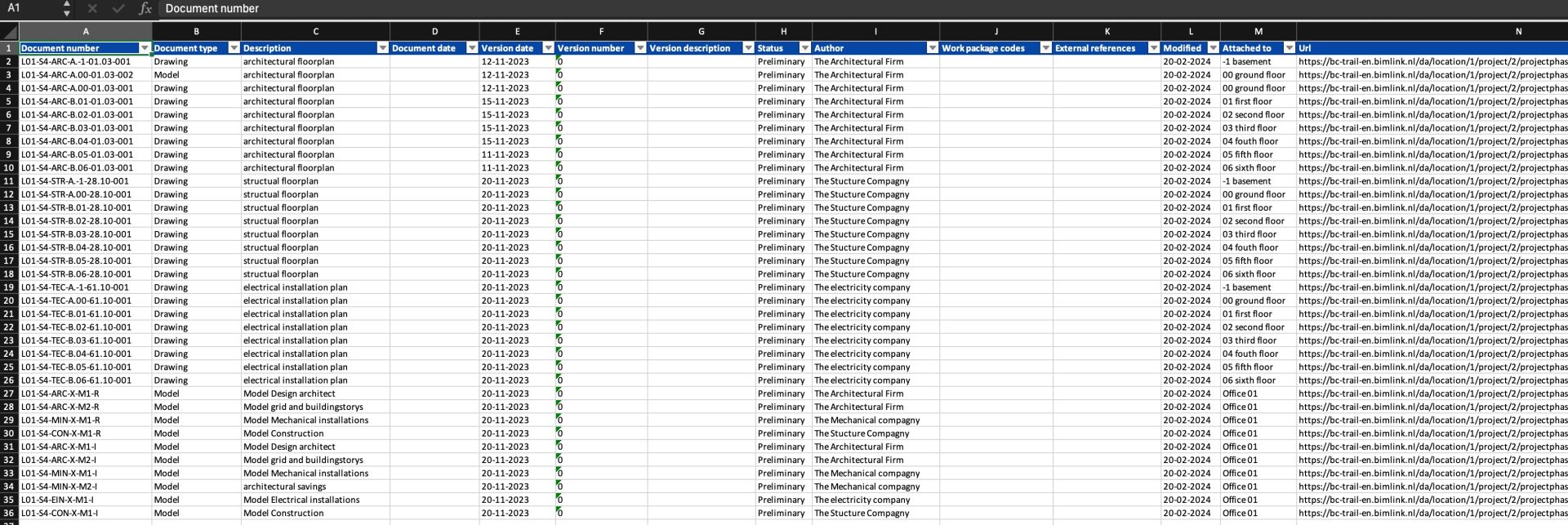

Each user role can have pre-determined permissions that either allows or restricts their ability to download certain file formats that are uploaded. See the User role permissions article for more information.
Related Articles
Documents module
You can find the documents module by going to "My projects", selecting a phase or a project and selecting the "documents" option from the left bar. All types of files can be classified and stored in this module. The system has extensive version ...Approve documents
In BIMcollab Twin, document approval is part of the Realization process. Documents can be approved (listed in the Approved documents folder) in one of two ways depending on whether or not the document is part of a workflow: If not part of a workflow: ...Preview, annotate, and collaborate on documents in BIMcollab Twin
BIMcollab Twin facilitates document management and communication, by allowing team members to upload any file types, and preview these three file types in the application: images, PDFs, and DWG files. This guide provides quick steps for previewing ...Upload documents
At the top right of the screen is the button for adding (1) documents to a project phase. The path in the navigation menu (2) determines the space, location, project or project phase where the documents will be placed. Thus, it will be necessary to ...Attach documents to 3D model elements
In BIMcollab Twin, users can attach documents uploaded in their Project phase directly to specific elements within the 3D model. Connecting documents to relevant objects provides context specific information and makes it easier to find relevant ...