Communication statuses and actions
Communication items, specifically Questions and Tasks, are items in a coordination workflow that often has multiple rounds of back and forth communication. The responsible party needs to provide the answer for the status of the item to change, and when the answer is satisfactory, the sender can approve the answer. Completed communication is no longer editable, but can always be viewed. All actions and changes are tracked in the To do's module.
Statuses
- Open -A new question or action is created with an Open status.
- Urgent - When the end date has passed, the status changes to Urgent.
- Answered - The communication is given the Answered status when an answer has been given.
- Completed - When the sender accepts the answer.
- Canceled - When the sender decides to cancel the raised communication item, the status is updated to Canceled.
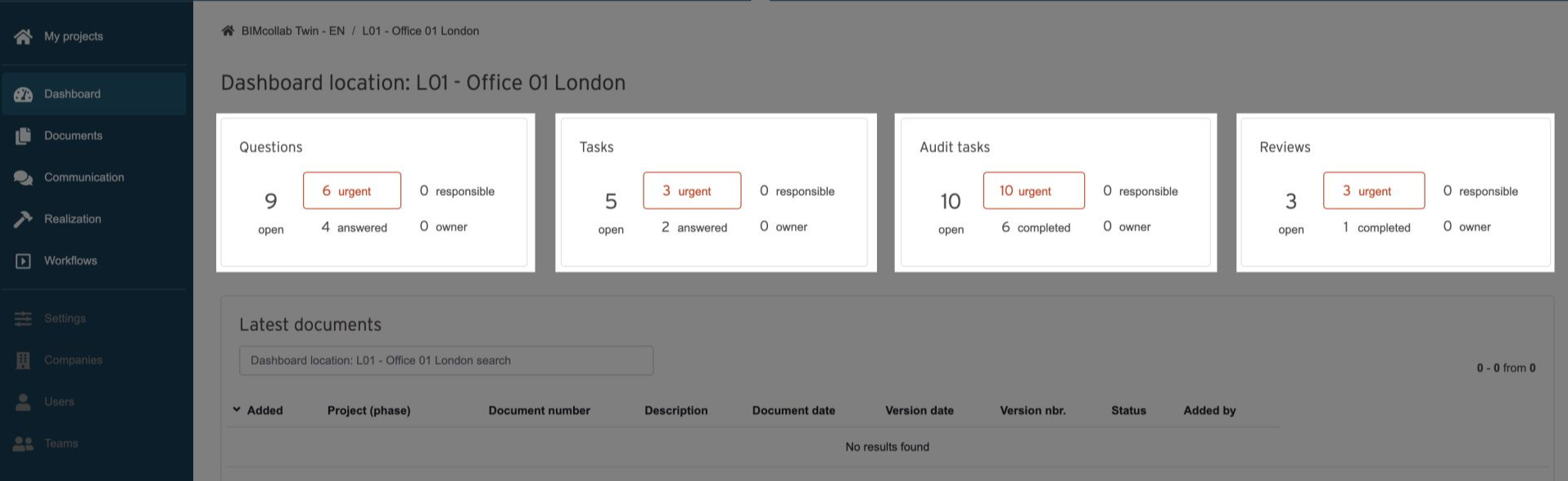
In order to change a communication item's status, an action needs to be performed. This can be done in two ways, depending if the communication was added as a comment on a document or not:
(1) All communications: You can open the To do's overview by clicking the document number. Then you can see the required actions in the document To do's overview.
(2) Communications added as a comment on a document: You will know if the communication item is a comment on a document, if a '  ' icon is present next to the To do's number and there is an eye icon to open the document. Look into this article to learn more about communication actions on a document: Preview, annotate, and collaborate on documents in BIMcollab Twin
' icon is present next to the To do's number and there is an eye icon to open the document. Look into this article to learn more about communication actions on a document: Preview, annotate, and collaborate on documents in BIMcollab Twin
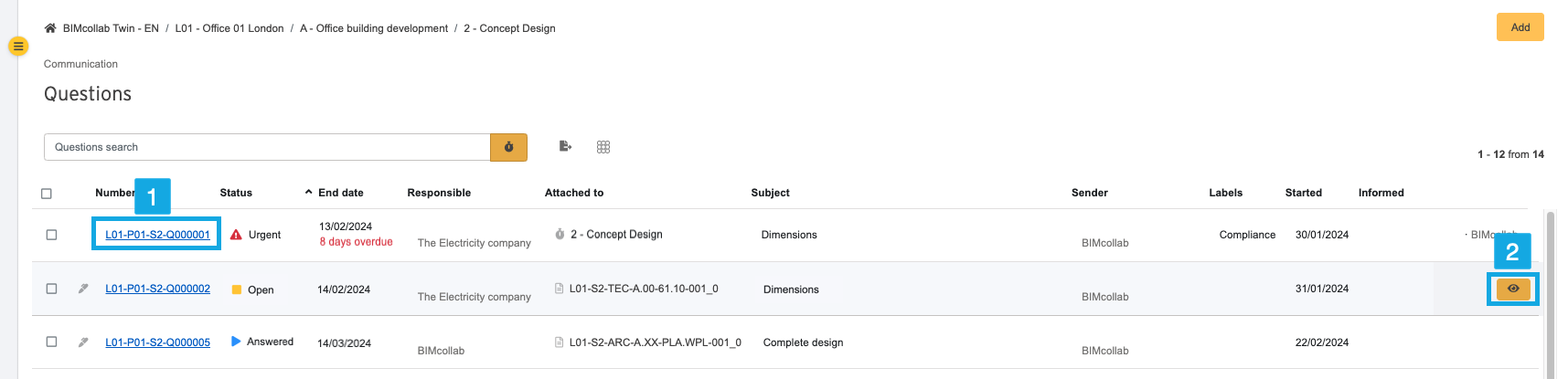
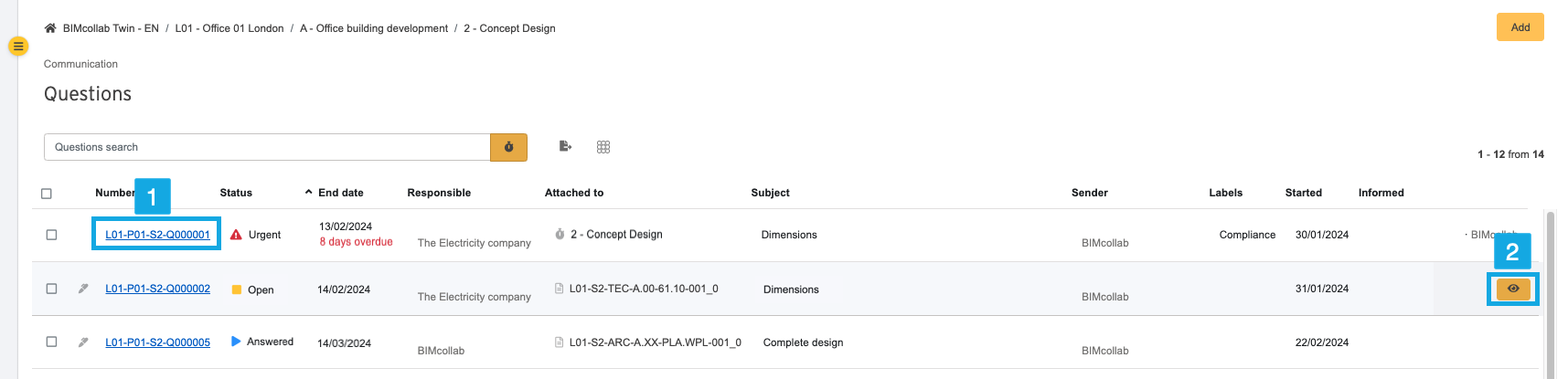
To do's overview
Along with being able to see all the information associated with the communication item, a number of actions can be performed from To do's (1) page:
Actions
- Create communication - When a new question or a task is added, the status is open (2).
- Edit - The sender can always edit the subject or the message, change the end date or add an attachment using the edit button (3). A message can be canceled by the creator after posting, as long as it has not been already answered. Changes are always tracked and visible in the Questions list.
- Reply - The recipient of the message can reply to the question by adding an answer (4). Additionally, an attachment can also be added for further clarification. Not only the recipient, but also employees of the same company may reply. The status will be change to Answered.
- Informed - Users can add themselves as informed (5). The communication item will now be added to the overview in the personal dashboard.
- Comments - Any user with access to the project can add a comment (6) on a message, even if the question is not addressed to them. This way, additional information can come from someone not involved in the original communication.
Once an answer has been added, two actions are made available which can be performed:
Edit (7) - The recipient of the question is able to edit their answer at anytime before it has been accepted by the sender.
Accept Answer (8) - The sender of the communication can accept the answer once they have reviewed this. Once accepted, the communication status will change to completed. After a question or task has been completed, it can't be edited anymore.
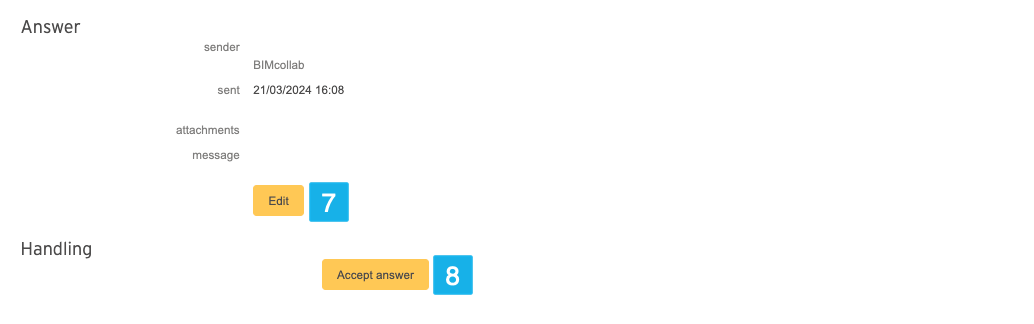

Learn more about Adding communication.
Related Articles
Adding communication
A question, note or a task item can be created in two places in BIMcollab Twin. -General communication is created in the To do's module of the relevant project. -Item specific communication can also be added and attached to a specific document or ...Preview, annotate, and collaborate on documents in BIMcollab Twin
BIMcollab Twin facilitates document management and communication, by allowing team members to upload any file types, and preview these three file types in the application: images, PDFs, and DWG files. This guide provides quick steps for previewing ...Revisions
With Document Revisions, available in the Ultimate Plan, you can assign a document (or a set of documents) to be revised and track the process. Once a revision is assigned to a user, the document(s) in the revision are frozen. This means that no new ...Review Tasks
Review rounds are added by administrators through Workflows. A Review can be used to reject or approve a document within the workflow based on a stakeholder's feedback on the document. When a document that triggers the review action in a workflow is ...Legacy features of BIMcollab Twin
In the attachment below, we'll explore the legacy features of BIMcollab Twin that are only available to older clients. These tools, such as View Templates, Style Schemes, Aspect models, and the DeltaPi Project Manager, have been used by long-time ...