Mark your favorite issues for a presentation
If the filter function in BIMcollab Nexus is not sufficient to show a specific selection of issues, you can mark issues as a ‘favorite’ and later quickly retrieve your list of marked issues.
Every user has three personal favorites lists per project; Red, Green and Yellow. Any issue can be added to one or more of these lists.
You can work with these lists from any BIMcollab application:
BIMcollab Nexus
To add an issues to a favorites list, click on the issue’s hamburger menu  and click on the favorites list you wish to add them to.
and click on the favorites list you wish to add them to.
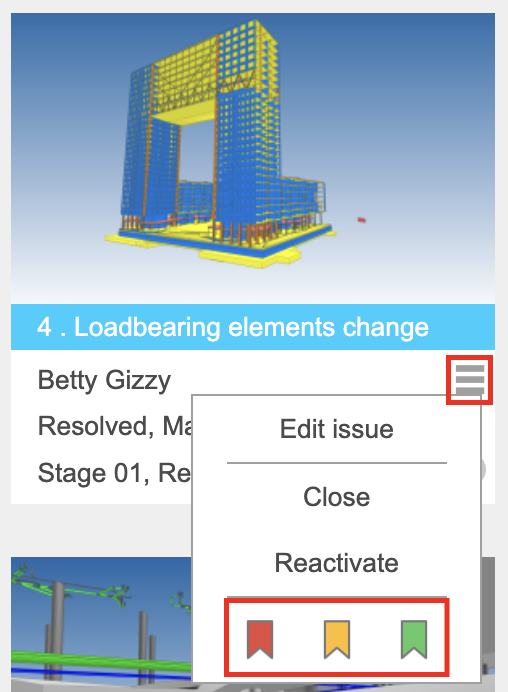
To add multiple issues to a favorites list at the same time, select the issues on the Issues page and click on the favorites list you wish to add them to.
To view a favorites list simply click on the favorites list you wish to view.

BIMcollab Zoom
To add an issue to a favorites list, right mouse click on an issue in the Issues panel and select the favorites list you wish to add it to.
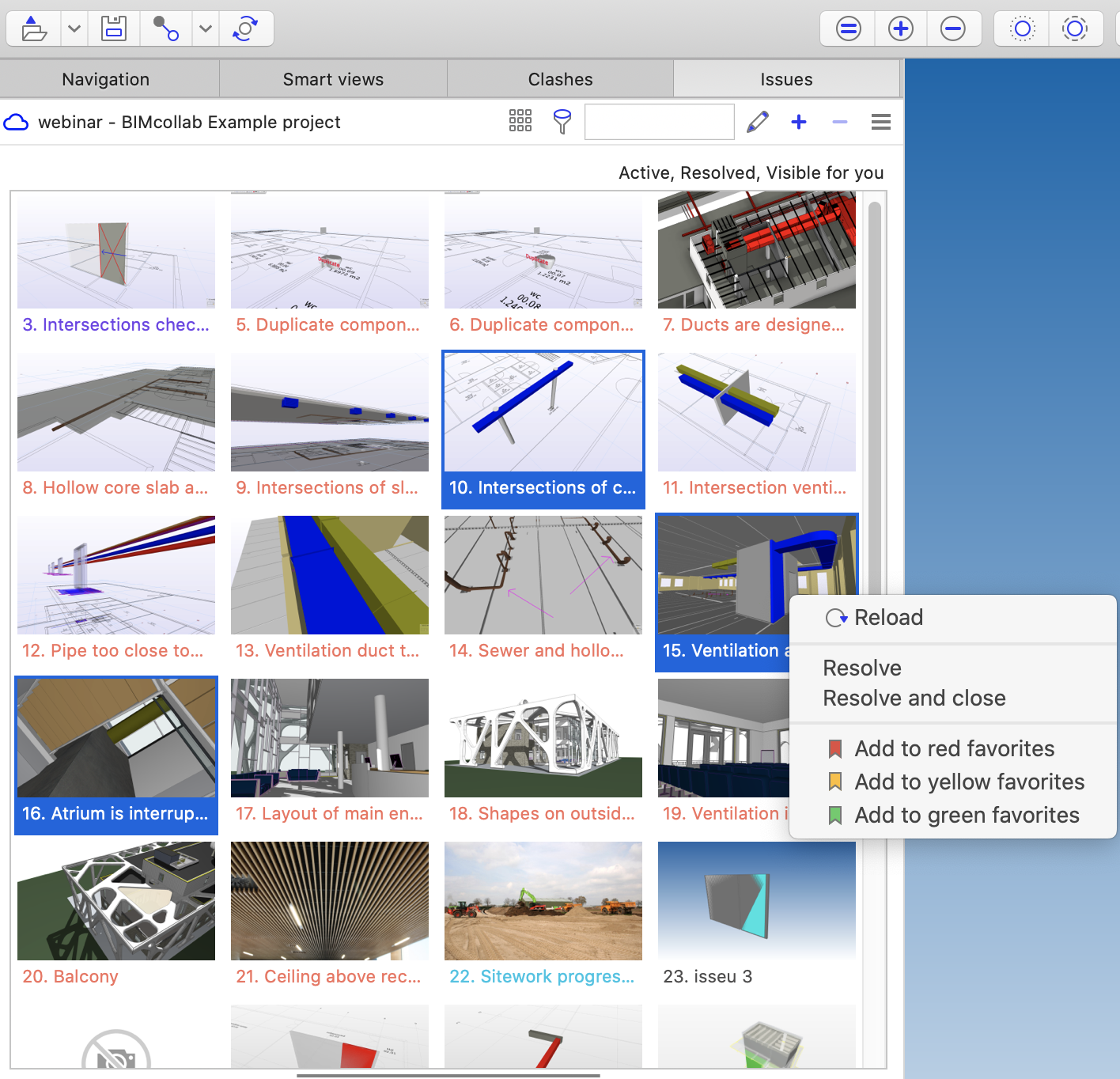
To view a favorites list, click on the filter button  to select the favorites list you wish to view.
to select the favorites list you wish to view.
BCF Manager
To add an issue to a favorites list, right click on an issue in the Issues list and select the favorites list you wish to add it to.
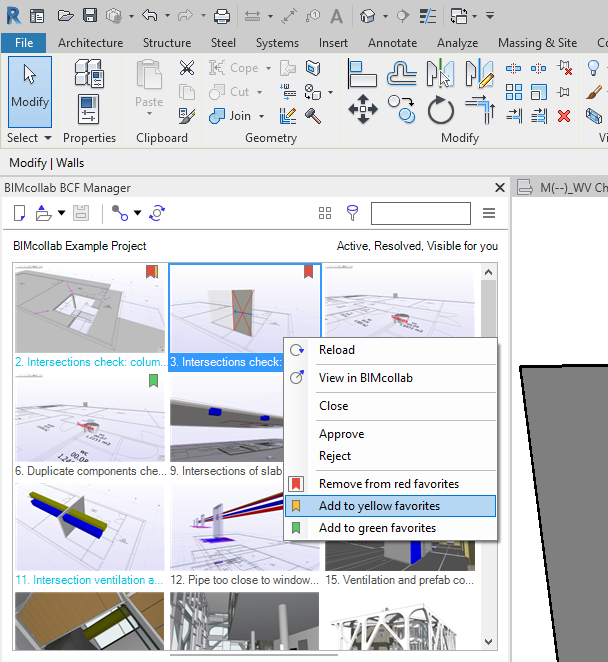
To view a favorites list, click on the filter button  to select the favorites list you wish to view.
to select the favorites list you wish to view.
BCF Manager Archicad
To add an issue to a favorites list, select the issue in the issues list and select the favorites list you wish to add it to from the toolbar.
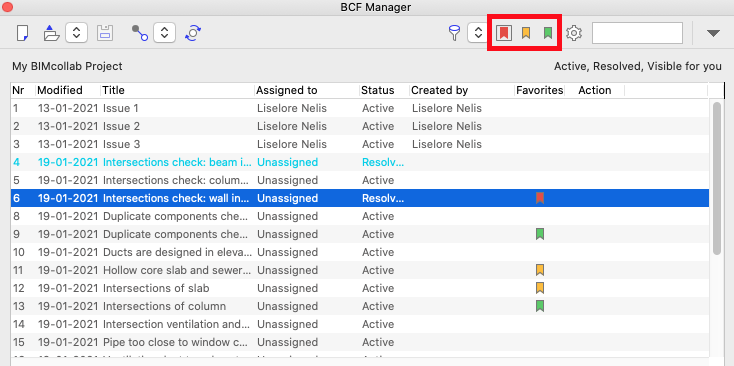
To view a favorites list, click on the arrows next to the filter button to select the favorites list you wish to view.
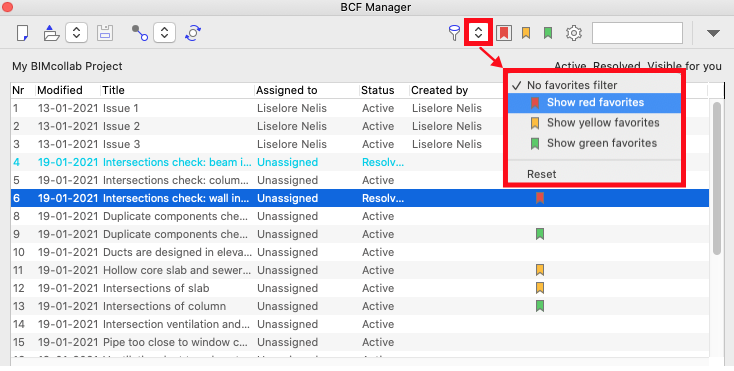

Favorites and the filtering tool cannot be used simultaneously.
Related Articles
Publish a Solibri presentation to BIMcollab Nexus
This workflow only applies to Solibri 9.10 and earlier versions. From Solibri 9.12 onwards, issues are synchronized through the BCF Live Connector. BCF Live does not support presentations, however it is possible to import issues from presentations ...Why are all modifications on my name after publishing a Solibri presentation?
The built in BCF Connector in Solibri will assume that any issues found in your presentation which are not found in BIMcollab Nexus are new and will therefore create a new issue in the space under your name, since you are logged into BIMcollab. To ...How to deal with issues found in Solibri
Optimal workflow between Solibri and BIMcollab Nexus You have been using Solibri Office to evaluate your BIM models and create issues. Let us guide you through the process step by step and demonstrate the optimal workflow. Follow the following steps ...Classifying and structuring issues
To be able to organize and structure the issues, it is necessary to define as many properties as possible. The more detail an issue contains, the better to situate it and work with it. Start by defining the issue's Type, Area, Milestone, Labels, ...Speed up importing and exporting issues in Solibri
This workflow only applies to Solibri 9.10 and earlier versions. From Solibri 9.12 onward, issues are synchronized automatically through the BCF Live Connector. The latest BCF Connector has been optimized to synchronize issues between Solibri and ...