Force the dimension tool to measure from point to point
By default, the dimension tool will automatically measure the perpendicular distance between two selected elements (for example, between a point and an edge). If you want the measurement to be made between the two points you have clicked, you can press SHIFT when you choose the starting point of your measurement.
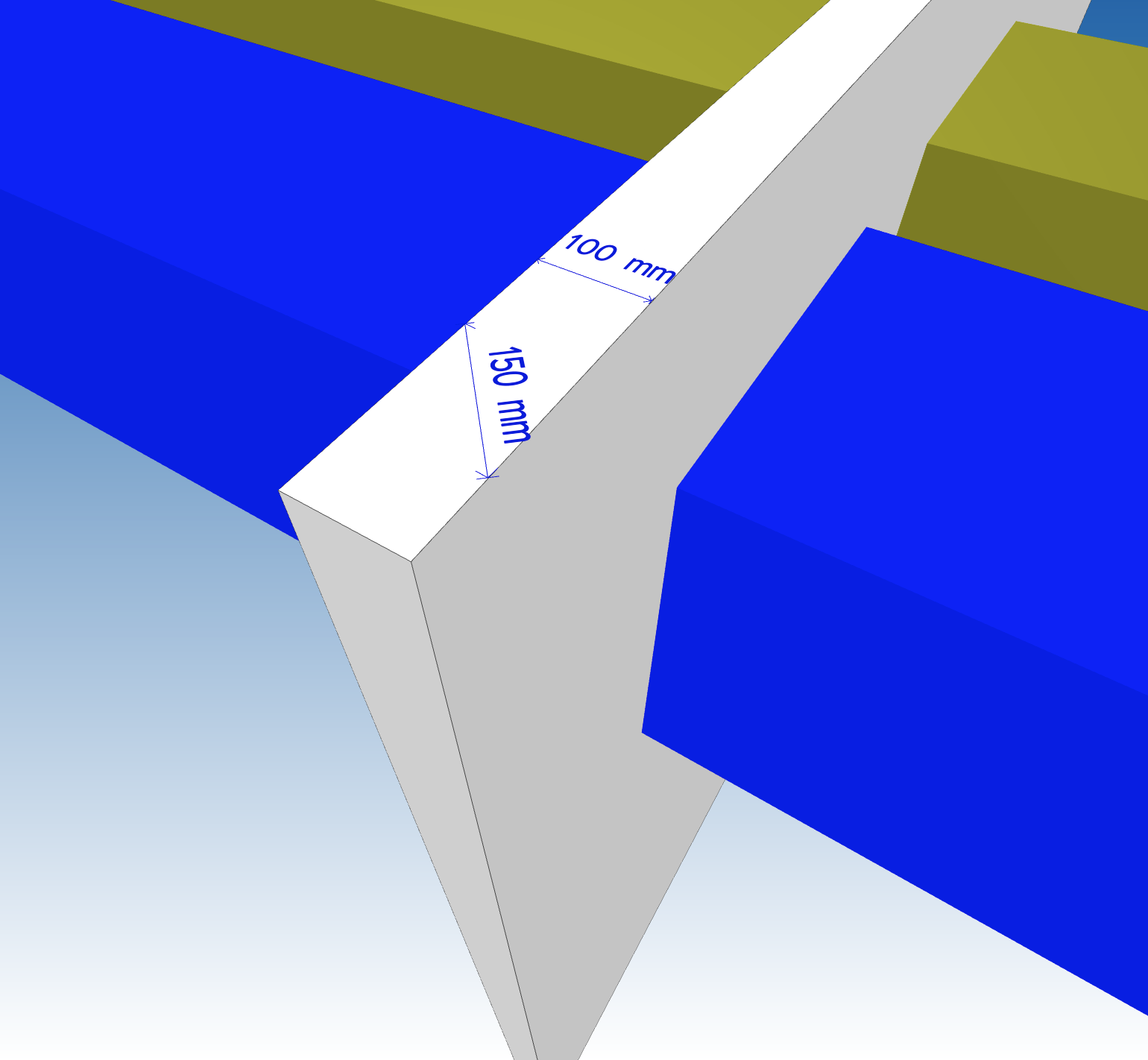
Related Articles
Measure or place dimensions in BIMcollab Zoom
To place a dimension: Click on the dimensioning tool icon in the toolbar. Move your cursor and hover above the starting point of your measurement. This can be an edge, a corner or a point on a plane and will be indicated by the mouse cursor plus: ...Working with point clouds
In BIMcollab Zoom you can add point clouds to your project in the same way as you would add an IFC model to perform a side by side comparison. In the menu select File > Add to project and select the point cloud file(s) you wish to add the project. In ...Why can’t I move my dimension?
Dimensions cannot be moved once they are placed. If you are not satisfied with the position of the dimension, you'll need to delete it before creating a new one. You can readjust the camera angle or reverse the select order of both ends to find a ...Define the orbit rotation point by clicking on an object
When navigating the 3D view in orbit mode, you can click and hold to rotate the model around a point. Two options are possible to define the position of the center of rotation: the center of the 3D view, or a point that you choose by clicking. This ...Select edges or points on a section plane when using the dimensioning tool
By default, section planes are not considered as a surface from where a measurement can be started or ended. To be able to select edges or points on a section plane, hold CTRL /CMD while placing your measurement.